How do I add/delete entries in the Translation Memory? 
You can add an entry for the selected source-target pair of languages by clicking on "Add" in the toolbar. However, TM entries are mainly added by the contributions of linguistic producers and customers when they are processing segments in the Translation Studio, you should not manually add entries manually.
Deleting wrong translations ensures that the TM provide linguistic producers with quality translation suggestions. You can delete one or multiple entries at once by selecting them and clicking on "Delete" in the toolbar. Confirm the deletion by clicking on the "Confirm" button in the popup which will appear.
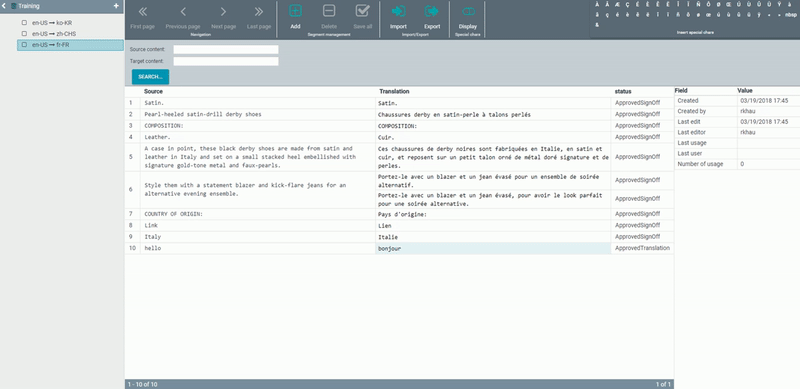
How do I edit entries? 
You can edit the entries in the "Translation" column and save the changes by clicking on the little box  which will appear once you start editing.
which will appear once you start editing.
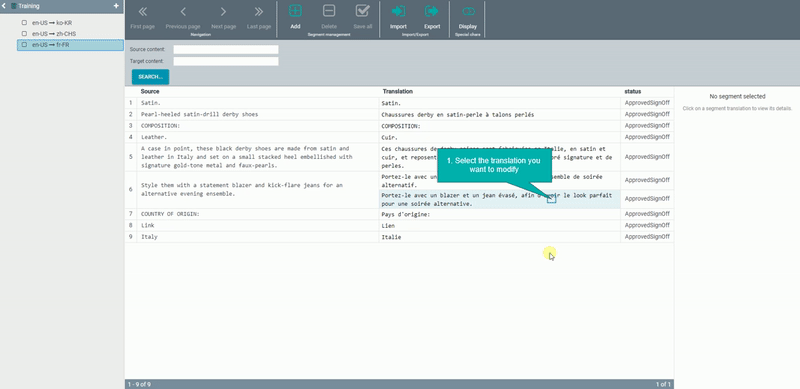
How do I import/export Translation Memory? 
For now, Translation Memories can only be imported if they are in .tmx format, and exported as a .tmx file. To import entries into the Translation Memory using a .tmx file, please create a ticket on Wezen Helpdesk.
To import entries into the Translation Memory using a .tmx file, please first make sure that:
1) Language codes in <tuv xml:lang="[language code]"> tag are the same as those used on Wezen (ex: fr-FR, en-US, etc.).
2) That for each <tu> tag, there is a value for <prop type="x-ConfirmationLevel"></prop> among:
- Translated
- ApprovedTranslation
- ApprovedSignOff
Below is an example of a Translation Memory .tmx file that is supported by Wezen:
<?xml version="1.0" encoding="UTF-8" standalone="yes"?> <tmx> <header/> <body> <tu usagecount="4" lastusagedate="20180207T175440Z" creationdate="20180207T174655Z" creationid="rkhau" changedate="20180207T175440Z" changeid="rkhau"> <prop type="x-ConfirmationLevel">ApprovedSignOff</prop> <tuv xml:lang="en-US"> <seg>Hello</seg> </tuv> <tuv xml:lang="fr-FR"> <seg>Bonjour</seg> </tuv> </tu> <tu usagecount="4" lastusagedate="20180207T175440Z" creationdate="20180207T174655Z" creationid="rkhau" changedate="20180207T175440Z" changeid="rkhau"> <prop type="x-ConfirmationLevel">Translated</prop> <tuv xml:lang="en-US"> <seg>Hello</seg> </tuv> <tuv xml:lang="fr-FR"> <seg>Bonsoir</seg> </tuv> </tu> <tu usagecount="4" lastusagedate="20180207T175440Z" creationdate="20180207T174655Z" creationid="rkhau" changedate="20180207T175440Z" changeid="rkhau"> <prop type="x-ConfirmationLevel">ApprovedTranslation</prop> <tuv xml:lang="en-US"> <seg>Hello</seg> </tuv> <tuv xml:lang="fr-FR"> <seg>Bonne matinée</seg> </tuv> </tu> </body> </tmx>
Once your .tmx file is ready to be imported, simply head to the Translation Memory section of the target project, select the pair of languages, and click on the "Import" button to upload your .tmx file:
Below is the result of the above example .tmx file:
How to export a TM form Wezen :
As Manager on the project you can export any TM from Wezen.
To export a TM, once you are in the interface, on the left side, you must select the pair language you want to export.

When the TM is selected you can click on the "Export" button on the top toolbar.

Finally your TM is download in TMX format.



