Below are the available buttons, actions, and their shortcuts that you can use in the Translation Studio. You can download the pdf version at the end of this article.
| Button | Action |
|---|---|
| Synchronized scrolling | |
| Zoom In | |
| Zoom Out | |
| Switching HTML/Interpreted (Ctrl + H) | |
| Lock selected HTML tags (Ctrl + L) | |
| Unlock selected HTML tags (Ctrl + Shift + L) | |
| Show Whitespaces (Ctrl + D) | |
| Expand or reduce HTML tags |
| Button | Action |
|---|---|
| Undo last action | |
| Redo last action | |
| Copy target content to clipboard | |
| Copy source to target for selected segment (Ctrl + Inser) | |
| Copy source to target for all segments (Ctrl + Shift + Inser) | |
| Erase target content for selected segment | |
| Merge segment with the next one |
| Button | Action |
|---|---|
| Bold (Ctrl + B) | |
| Italic (Ctrl + I) | |
| Underline (Ctrl + U) | |
| Strikethrough | |
| Subscript | |
| Superscript | |
| Remove Formatting |
| Button | Action |
|---|---|
| Insert link | |
| Ω | Special Characters (Ctrl + J) |
| Insert non-breaking space (Ctrl + Space) | |
| Insert LRM Marker | |
| Insert RLM Marker | |
| Search and Replace (Ctrl + F) | |
| Filters |
Here are some additional useful tips and shortcuts:
By clicking on the name of the task, you'll be able to get some information about it, navigate to your recently open tasks, and to discard all the changes you did since the last saved change.
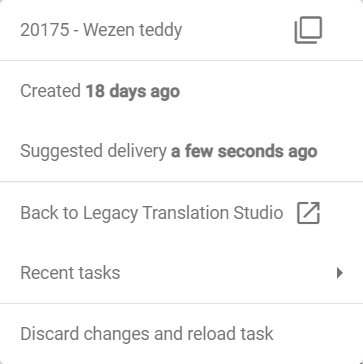
| Button | Action |
|---|---|
| Save (Ctrl + S) | |
| Validate segment (Ctrl + Enter) | |
| Validate all (Ctrl + Shift + Enter) | |
| Jump to first segment (Ctrl + Shift + Up) | |
| Jump to last segment (Ctrl + Shift + Down) | |
| Go to next segment (Ctrl + Up) | |
| Go to previous segment (Ctrl + Down) |
By clicking on the status of the task, you can send it to the next one.
As a manager, by clicking on the name of the assignee, you can assign the task.
